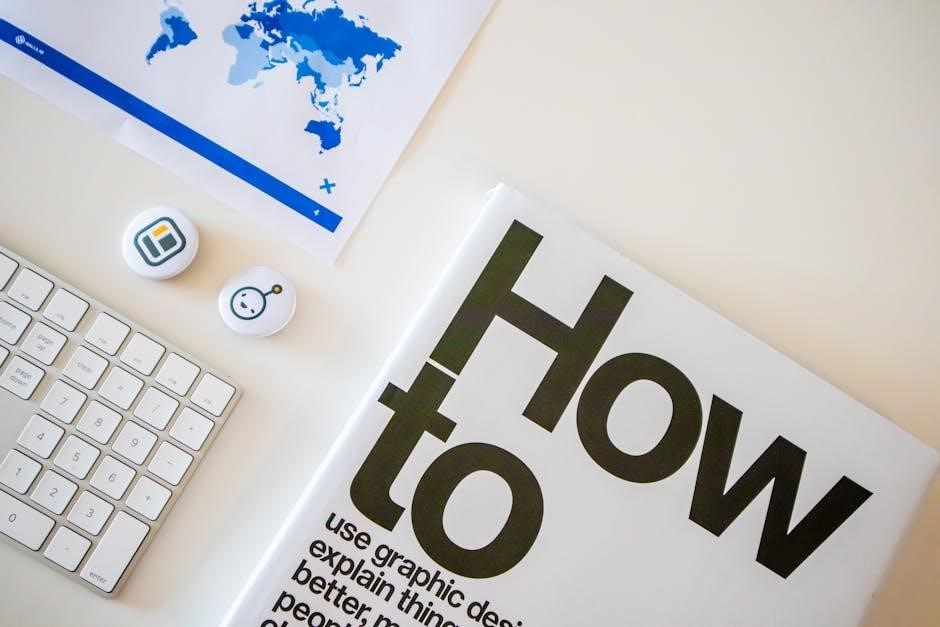To cancel a recording on Foxtel Guide, navigate to the Library section using your remote. Select the Recordings or Scheduled tab, choose the specific program, and press Cancel or OK to confirm. This process frees up storage and avoids scheduling conflicts. Regular reviews help optimize your viewing experience.
Foxtel Guide is an essential tool for managing your viewing experience, allowing you to schedule and record your favorite shows, sports, and events. The guide provides a user-friendly interface to browse channels, set reminders, and organize recordings. With Foxtel, you can record multiple programs simultaneously, depending on your box’s capacity, ensuring you never miss your favorite content.
Recordings on Foxtel are stored on your set-top box, enabling you to watch shows at your convenience. The system also offers features like Series Link, which automatically records every episode of a selected series. This feature is particularly useful for keeping up with your favorite TV shows without manual scheduling.
Managing recordings is crucial to optimize storage and avoid conflicts. If you change your mind about a show, run out of space, or encounter scheduling clashes, canceling a recording becomes necessary. Foxtel provides straightforward methods to cancel recordings via the remote control or the Foxtel Guide app, ensuring you maintain control over your content.
Understanding how to use Foxtel Guide and manage recordings effectively enhances your overall viewing experience. Regularly reviewing your scheduled recordings helps prevent conflicts and ensures you only record the content you want. This guide will walk you through the steps to cancel recordings and manage your Foxtel experience seamlessly.

Methods to Cancel Recordings
Canceling recordings on Foxtel Guide is straightforward. Use the remote to navigate to the Library, select Scheduled, and choose the recording to cancel. Press Cancel or OK to confirm. Alternatively, use the Foxtel Guide app to manage and cancel recordings on the go.
Using the Foxtel Remote Control
To cancel a recording using your Foxtel remote control, press the Home button to access the main menu. Navigate to the Library section using the directional buttons. Select the Scheduled tab to view all upcoming recordings. Highlight the specific program you wish to cancel and press Select or OK. A confirmation prompt will appear; choose Cancel Recording to stop the scheduled recording. If the program is part of a Series Link, you may also have the option to cancel the entire series or just the selected episode. Once confirmed, the recording will be removed from your schedule. This method ensures quick and efficient management of your recordings directly from your remote control. If you encounter any issues, check for error messages or connectivity problems. Restarting your Foxtel box can often resolve technical difficulties. Regularly reviewing and canceling unnecessary recordings helps optimize storage and prevents scheduling conflicts, ensuring a seamless viewing experience.
Using the Foxtel Guide App
The Foxtel Guide app provides a convenient way to manage your recordings on the go. To cancel a recording, open the app and log in with your Foxtel ID. Navigate to the Recordings or Scheduled tab to view your upcoming recordings. Select the program you wish to cancel and choose the Cancel Recording option. If the program is part of a Series Link, you can opt to cancel the entire series or just the selected episode. Confirm your selection to stop the recording. The app allows you to manage your recordings seamlessly, ensuring you never miss important shows or run out of storage. For added convenience, the Foxtel Guide app is available for both iOS and Android devices. Regularly reviewing your scheduled recordings through the app helps maintain a well-organized viewing schedule. If you encounter any issues, ensure your device is connected to the internet and your Foxtel box is updated. This feature ensures you stay in control of your recordings, even when you’re not at home.
Managing Scheduled Recordings
Managing scheduled recordings on Foxtel Guide is straightforward. Access the Recordings tab via the remote or app. Select the program to cancel, press Cancel, and confirm; Regularly reviewing your schedule helps optimize storage and viewing experience.
Accessing the Recordings Tab
To access the Recordings Tab on Foxtel Guide, press the Home button on your remote. Navigate to the Library section using the directional buttons; Once there, select the Scheduled option to view all upcoming recordings. This tab allows you to manage and organize your scheduled programs efficiently. You can browse through your list, select specific recordings, and perform actions like canceling or modifying them. The Recordings Tab is a user-friendly interface designed to streamline your viewing and recording management experience on Foxtel. By accessing this tab, you can ensure your scheduled recordings are up-to-date and avoid potential conflicts; Regularly reviewing this section helps you maintain control over your content and optimize storage space. Additionally, the Foxtel Guide app provides a similar interface, allowing you to access and manage your recordings on the go. This feature ensures you can efficiently organize your viewing schedule and make necessary adjustments as needed.

Selecting the Recording to Cancel
Once in the Recordings Tab, scroll through the list of scheduled programs to find the specific recording you wish to cancel. Use the directional buttons on your Foxtel remote to highlight the program. Once selected, a menu will appear with options such as Cancel Recording or Cancel Series Link. Choose the appropriate option based on your needs. Ensure the correct program is selected before proceeding to avoid canceling the wrong recording. This step ensures you target the exact program you no longer wish to record. If the program is part of a series, you may also have the option to cancel the entire series or just the selected episode. Carefully review the details before confirming your selection to avoid unintended changes. This process allows you to manage your recordings efficiently and maintain control over your viewing schedule. By selecting the correct recording, you can free up storage space and resolve any scheduling conflicts. The interface is designed to make this process straightforward and user-friendly, ensuring a seamless experience.
Confirming the Cancellation
After selecting the recording, a confirmation prompt will appear on your screen. This is a safeguard to ensure you intended to cancel the recording. Review the program details to confirm it’s the correct one. Use the remote to select Cancel Recording or OK to proceed. Once confirmed, the recording will be removed from your scheduled list. If it’s a Series Link, you’ll be asked if you want to cancel the entire series or just the selected episode. After confirmation, the cancellation is immediate, and you can exit the menu. This step ensures you don’t accidentally cancel a recording you still want. The confirmation process is straightforward and provides clear options to manage your recordings effectively. By confirming, you free up storage space and avoid potential scheduling conflicts. The system’s prompts are designed to make the process intuitive and user-friendly, ensuring you maintain full control over your recordings. This final step completes the cancellation process, allowing you to organize your content efficiently.

Troubleshooting Common Issues
When encountering issues canceling a recording, check for error messages or connectivity problems. Restart your Foxtel box and ensure a stable internet connection. If problems persist, contact Foxtel support for further assistance.
When a Recording Cannot Be Canceled
If a recording cannot be canceled, it may be due to connectivity issues or system errors. First, check for any error messages on your screen. Ensure your Foxtel box is connected to the internet, as some features require a stable connection. Restart your Foxtel box to refresh the system. If the issue persists, verify that your device is updated with the latest software. In some cases, recordings linked to a Series Link might not be cancellable individually, so you may need to cancel the entire series. If none of these steps resolve the problem, contact Foxtel support for further assistance. They can help diagnose and fix any underlying issues preventing the cancellation of the recording.
Checking for Error Messages and Connectivity
When encountering issues canceling a recording, check for error messages on your screen. These messages often provide clues about the problem, such as connectivity issues or system errors. Ensure your Foxtel box is connected to the internet, as some features require a stable connection to function properly. Verify that your Wi-Fi or Ethernet cable is securely connected and that your network is active. If using the Foxtel Guide app, ensure your device has a strong internet connection to sync with your Foxtel box.
If error messages appear, take note of the details and address them accordingly. For example, a “Failed to Cancel Recording” message may indicate a temporary system glitch. Restart your Foxtel box and router to refresh the connection. After restarting, try canceling the recording again. If the issue persists, check if your Foxtel software is up to date, as outdated versions can cause functionality problems. If connectivity issues remain unresolved, contact your internet service provider to ensure your network is functioning correctly. Persistent problems may require assistance from Foxtel support to resolve underlying technical issues.
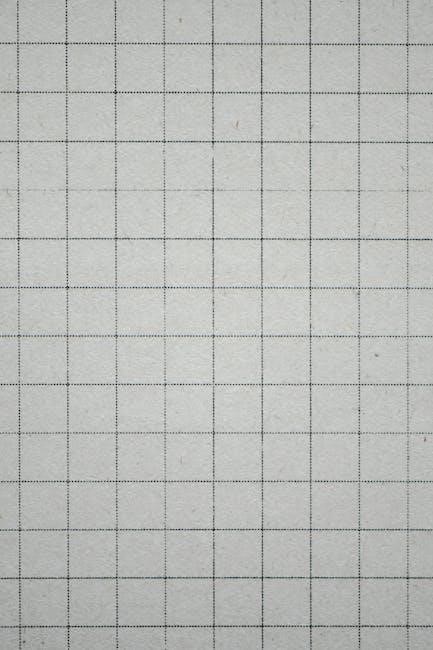
Restarting the Foxtel Box
Restarting your Foxtel box is a simple yet effective troubleshooting step when encountering issues with canceling recordings. To do this, locate the power cord of your Foxtel box and unplug it from the electrical outlet. Wait for at least 30 seconds to allow any residual power to drain completely. Plug the power cord back in and turn the box on using the remote control or the power button on the device itself.
Once the Foxtel box restarts, give it a few minutes to fully boot up and reconnect to your network. After restarting, navigate to the Library section, select the Recordings or Scheduled tab, and attempt to cancel the recording again. Restarting refreshes the system, resolving potential glitches or temporary software issues that may have prevented you from canceling the recording earlier.
If the issue persists after restarting, ensure your Foxtel box is updated to the latest software version. You can check for updates in the settings menu. If problems continue, contact Foxtel support for further assistance. Regular restarts can also help maintain optimal performance of your Foxtel box and ensure smooth operation of its features.

Additional Tips for Managing Recordings
Regularly review your scheduled recordings to avoid conflicts and free up storage. Use Series Link wisely to automate episode recordings. Check storage space to prevent failures. Update your Foxtel device for optimal performance. Cancel unnecessary recordings promptly to enhance your viewing experience.
Regularly Reviewing Scheduled Recordings
Regularly reviewing your scheduled recordings on Foxtel is essential for maintaining a smooth and organized viewing experience. By periodically checking your list of upcoming recordings, you can identify and cancel any programs that are no longer of interest or have been rescheduled. This helps prevent recording conflicts and ensures that your storage space is used efficiently. Additionally, reviewing your schedule allows you to manage Series Links effectively, ensuring that only the content you wish to keep is recorded. Over time, this practice helps you avoid clutter and makes it easier to find the shows you truly want to watch. Foxtel’s user-friendly interface, accessible via the remote or the Foxtel Guide app, makes it simple to navigate and modify your scheduled recordings. By making this a routine part of your Foxtel management, you can optimize your storage capacity and enjoy a more personalized entertainment experience.
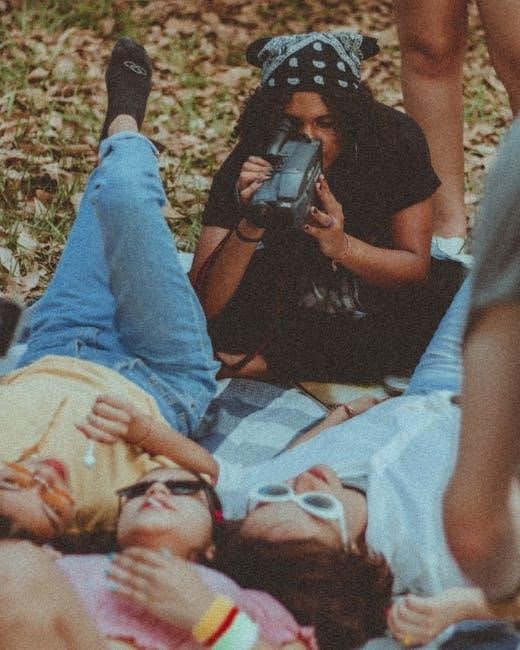
Using Series Link Effectively
Series Link is a convenient feature on Foxtel that automatically records every episode of a selected show, ensuring you never miss an installment. To use Series Link effectively, enable it when setting up a recording for a series you want to follow. This feature is particularly useful for long-running shows or favorites you wish to keep up with. However, it’s important to monitor your Series Links to avoid excessive storage usage. If you no longer wish to record a series, navigate to the Recordings or Scheduled tab, select the series, and choose the Cancel Series Link option. This stops future episodes from being recorded while allowing you to keep any already saved episodes. Regularly reviewing your Series Links helps prevent unnecessary recordings and optimizes your storage space. By managing Series Links effectively, you can enjoy a seamless and organized viewing experience while making the most of Foxtel’s recording capabilities.
Freeing Up Storage Space
Managing storage space on your Foxtel device is essential to ensure smooth functionality and prevent recording conflicts. Regularly review your recorded content and delete shows you no longer wish to keep; To free up space, navigate to the Recordings tab in the Library section, select the programs you want to remove, and confirm their deletion. Additionally, canceling unnecessary scheduled recordings or Series Links can help reduce storage consumption. If your device alerts you about low storage, consider transferring recordings to an external hard drive or adjusting your recording settings to prioritize newer content. Keeping your storage optimized ensures that your Foxtel device can continue to record and store new programs without interruptions. By maintaining a balanced storage level, you can enjoy a seamless viewing experience and make the most of your Foxtel subscription.